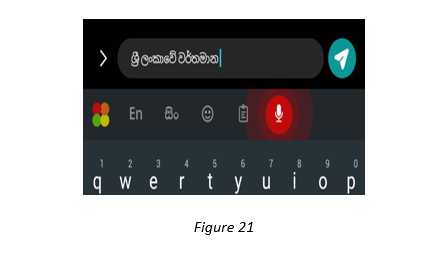Different Input Methods for Sinhala (Part II: Input Methods for Android and Apple Devices)
Different Input Methods for Sinhala (Part II: Input Methods for Android and Apple
Devices)
Harsha Wijayawardhana B.Sc. (Miami), CITP (UK), FBCS (UK)
In collaboration with LK Domain Registry
Introduction
In Part I, we covered Sinhala Input Methods for Desktop Devices. In our article on Input Methods in Part I, we covered from Wijesekera Keyboard to the latest Google Voice Input method. Our research team found very versatile input methods ranging from user-friendly Mobile keyboards to accurate voice input methods using Speech to Text available on Android Mobile. To research Input Methods, our team selected Samsung Galaxy AO4s with Android Operating System with version 13.

1) Samsung Sinhala Keyboard
The following Samsung Keyboard is a very versatile and user-friendly keyboard. When pressing the key with a globe-like symbol right next comma on the bottom right as indicated or space bar in some keyboards, you can change the language to Sinhala input. We will show the step-by-step procedure to switch from English Keyboard to Sinhala Keyboard and how to operate Voice input on Android Mobile Device.
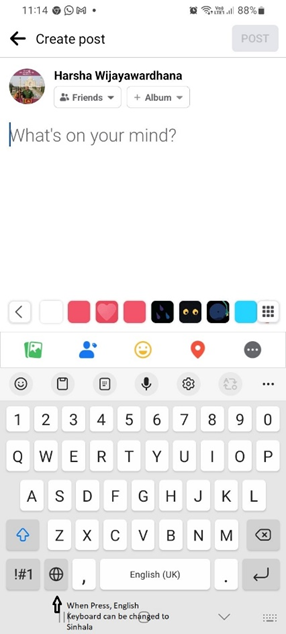
Steps of enabling Samsung Keyboard
1) To use Samsung keyboard, first click on the “Settings” and then click on “General management”. Then click on “Language and Input” – Figure 03 & Figure 04
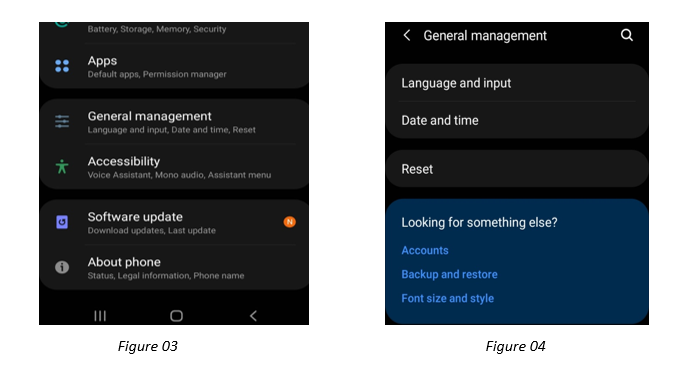
2) Then click on “On-screen keyboard”. Then select “Samsung Keyboard” as the keyboard. – Figure 05 & Figure 06
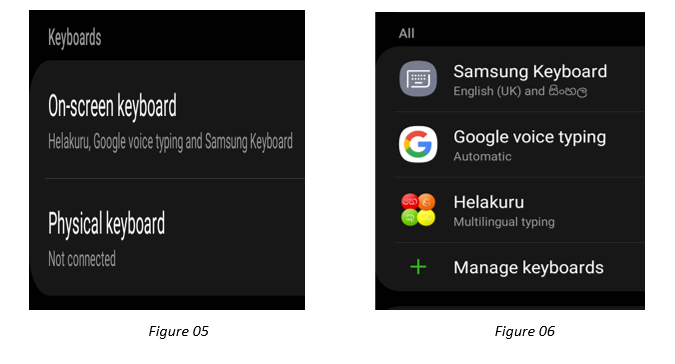
3) Using this keyboard you can switch between Sinhala and English keyboards using the spacebar on the keyboard. – Figure 07
4) Click on the top-left corner key to use modifiers and sanghaka letters. – Figure 08 & Figure 09
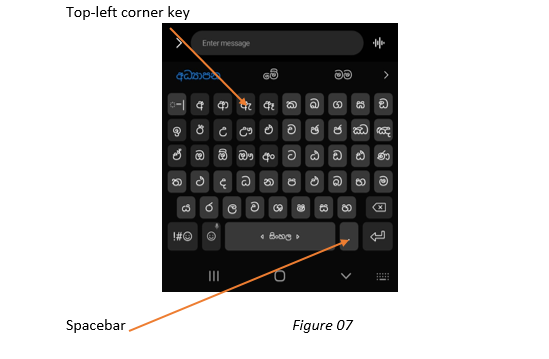
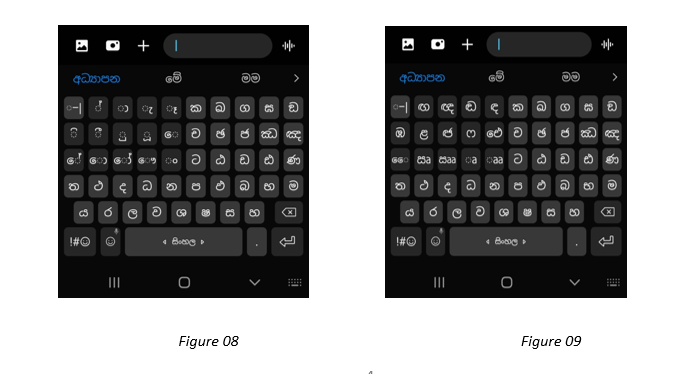
5) To type Yansaya, Rakaransaya and Repaya you can use ZWJ (Zero with Joiner) key. To use this key first click on bottom-left corner key – Figure 10
6) Then click on the key as shown in Figure 11. Next you can use ZWJ key as shown in Figure 12.
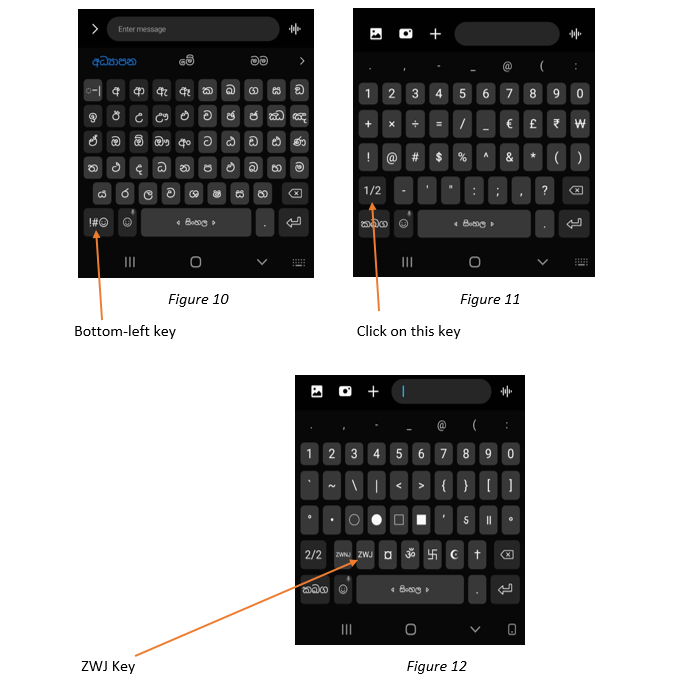
- For example when typing the word “අධ්යාපනය”, you can use the following steps with Samsung keyboard.
- Type letter අ, then type letter ධ්.
- In order to type the “yansaya” you need to type ් (hal kireema or halantha) after the letter ධ්, then type ZWJ key and finally letter ය.
- These three letter combinations will make the “yansaya” glyph.
- After the “yansaya” you need to type the modifier and the rest of the letters to type the word “අධ්යාපනය”
7) For voice typing – Click on the microphone icon and start speaking. – Figure 13
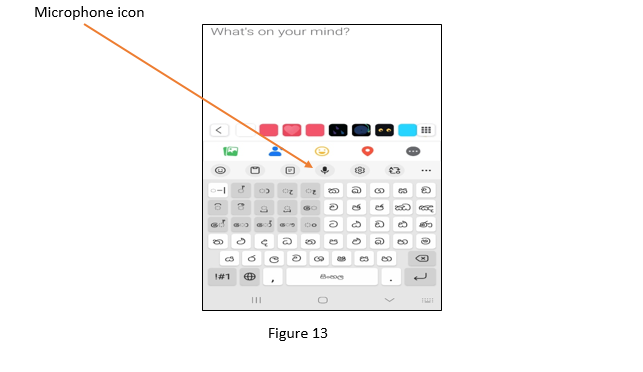
2) Helakuru Keyboard
Helakuru is an application that helps you type in Sinhala. Helakuru is available for both Android and iOS devices.
Steps of Installing and Using Helakuru App on Mobile Devices
1) First Install Helakuru on your Mobile Device – Figure 14
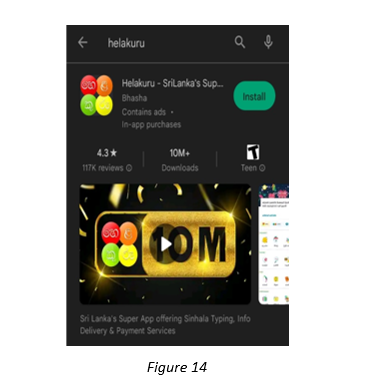
2) To use Helakuru App on Mobile Devices, first click on the “Settings” and then click on “General management” – Figure 15
3) Then click on “Language and Input” – Figure 16
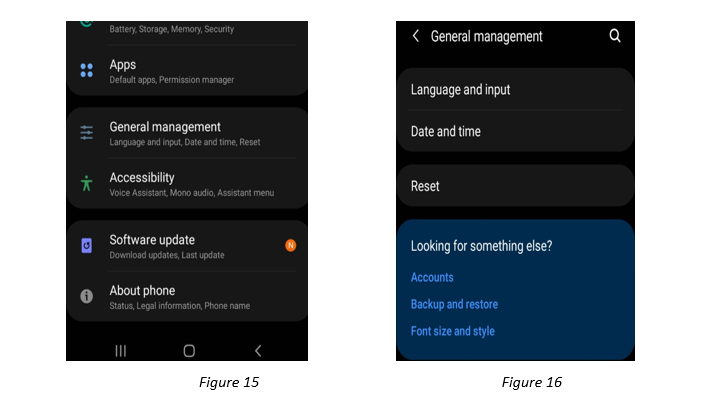
4) Then click on “On-screen keyboard” and select “Helakuru” as the keyboard. – Figure 17 & Figure 18
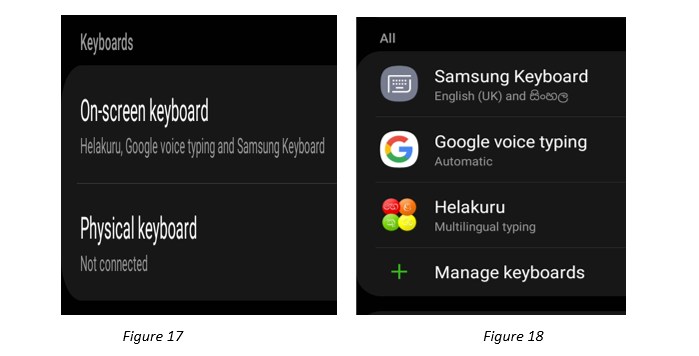
5) Then you can use “Helakuru” as your default keyboard. By clicking on the shift key of the keyboard, you can switch between all the Sinhala letters. – Figure 19 & Figure 20.
You can switch between English and Sinhala keyboards.
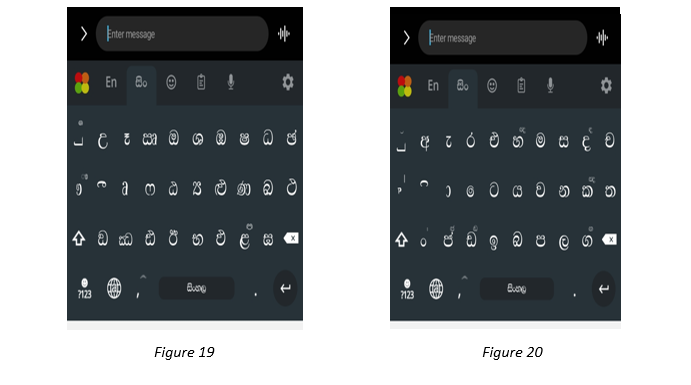
6) For voice typing – Click on the microphone icon and start speaking. Microphone icon will change into red color – Figure 21.